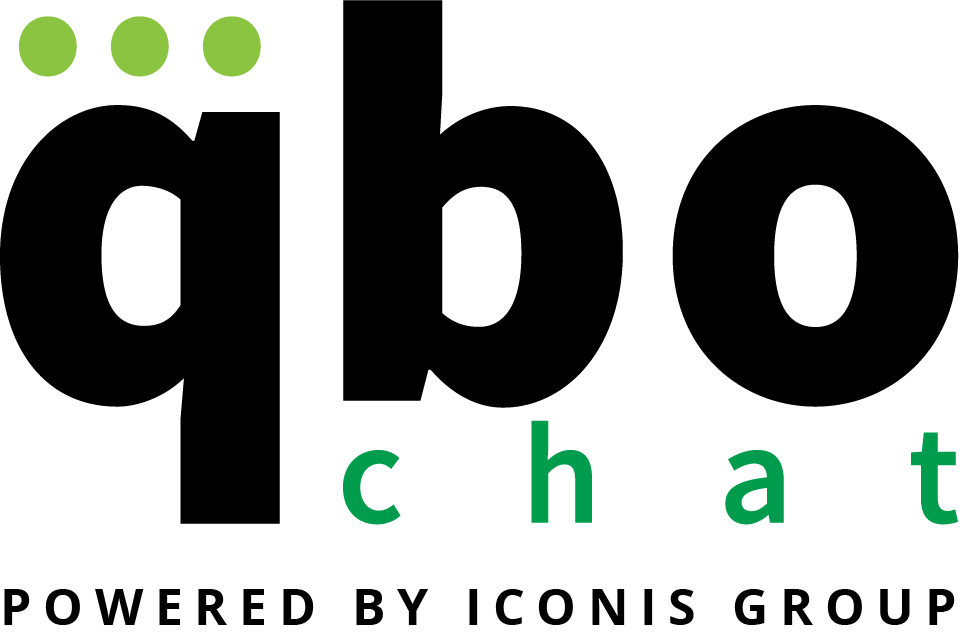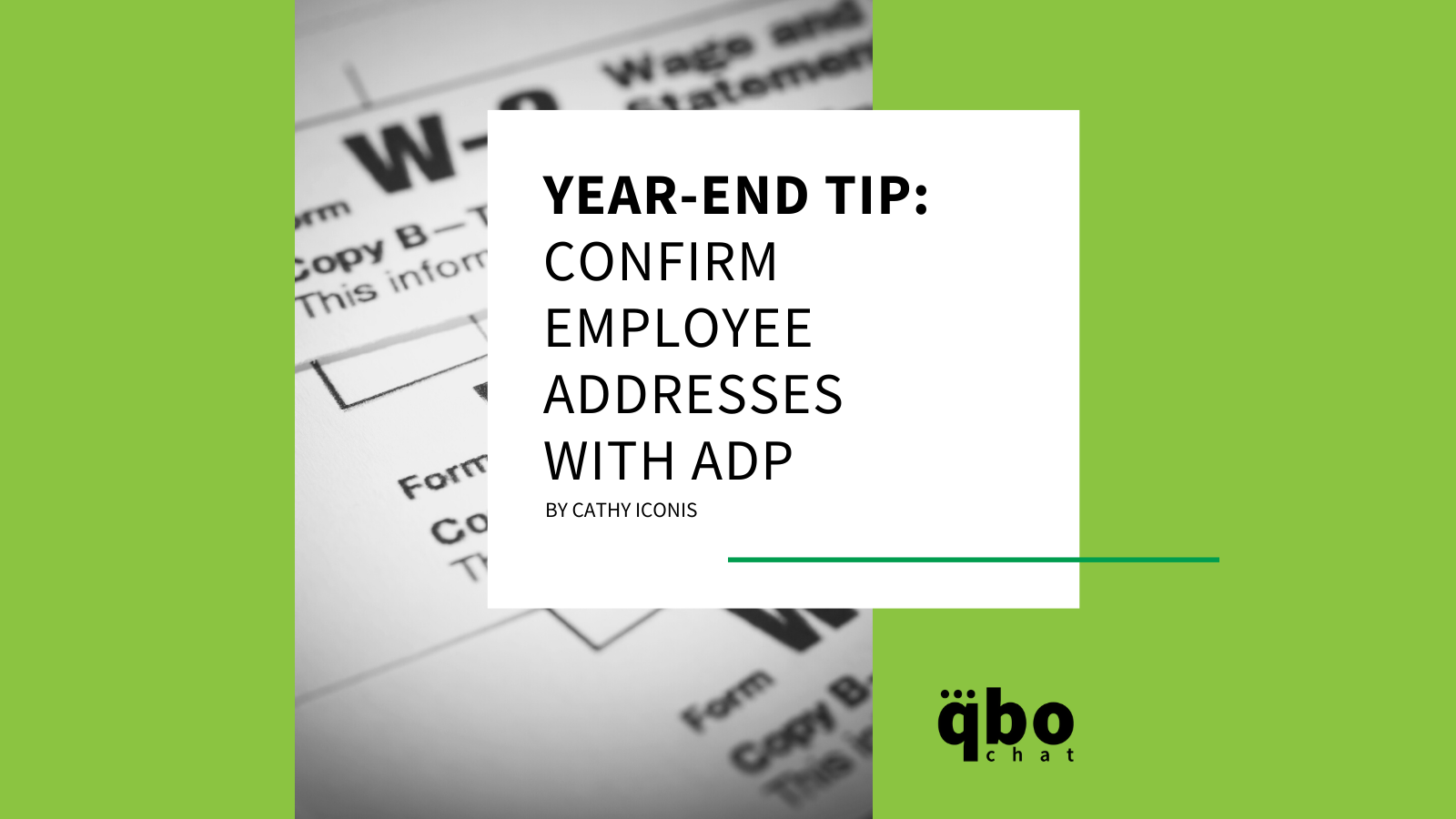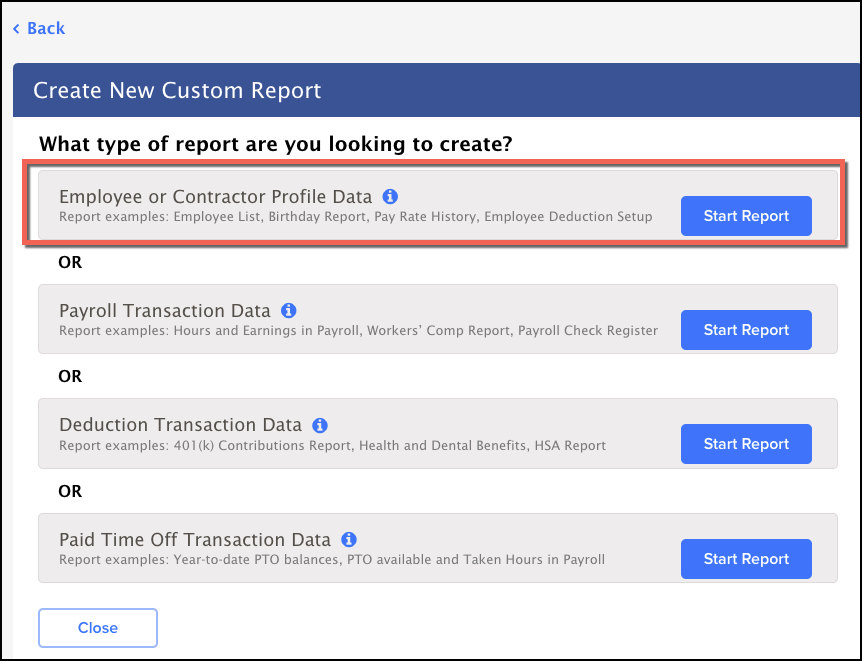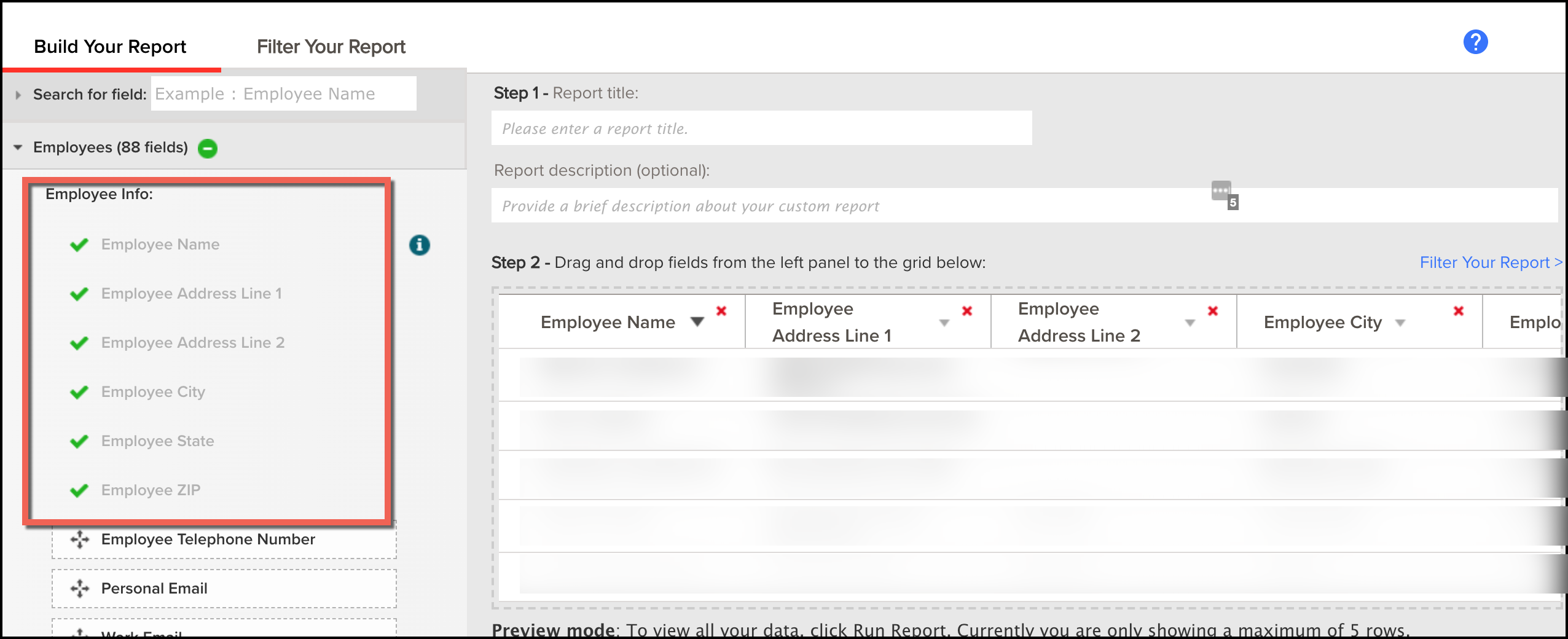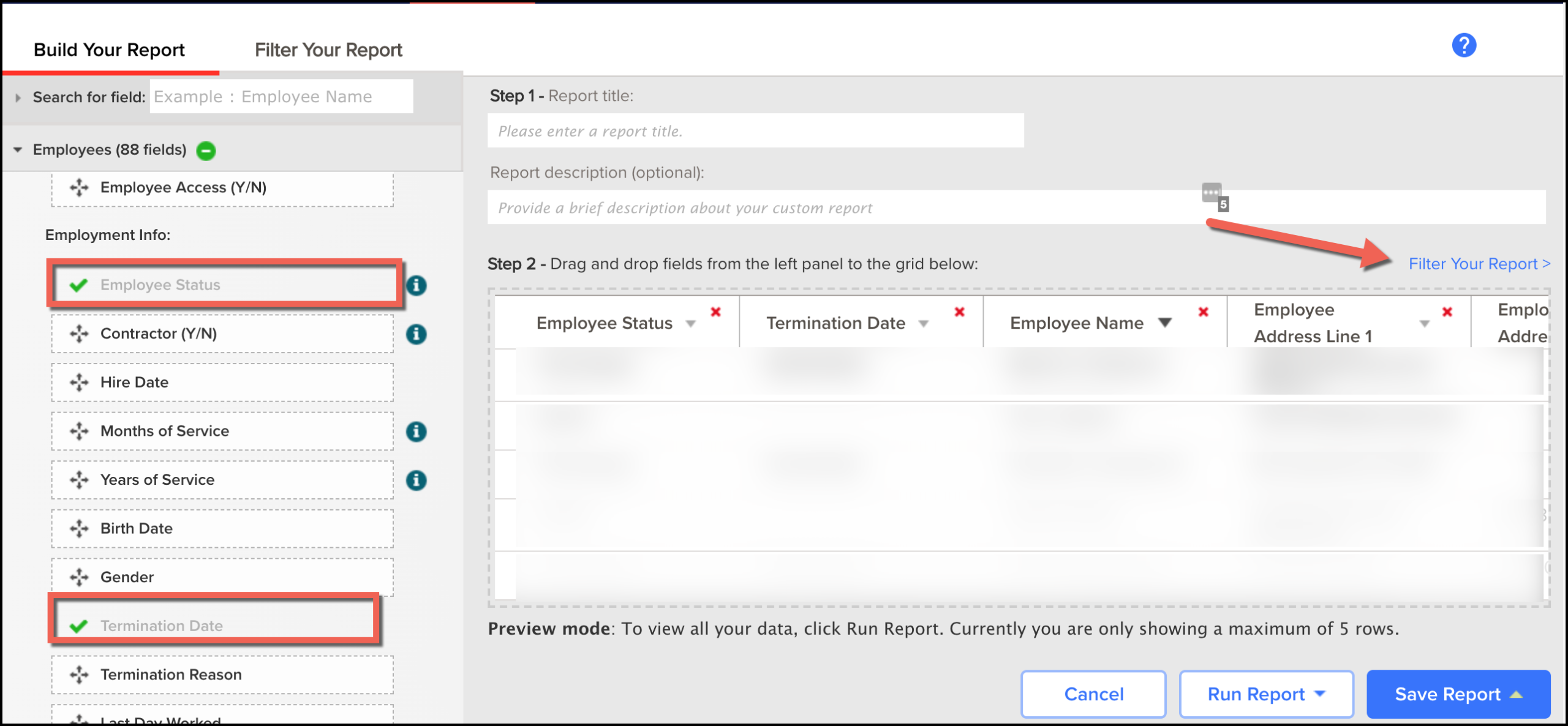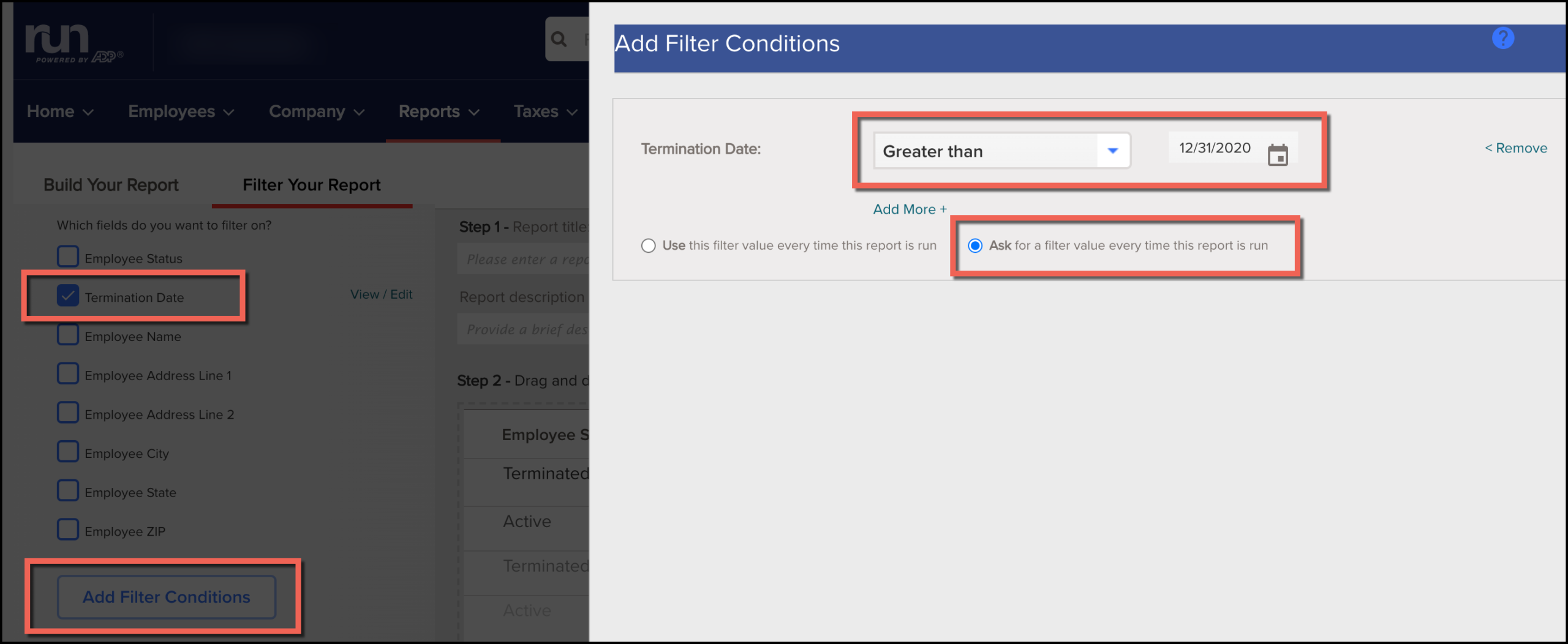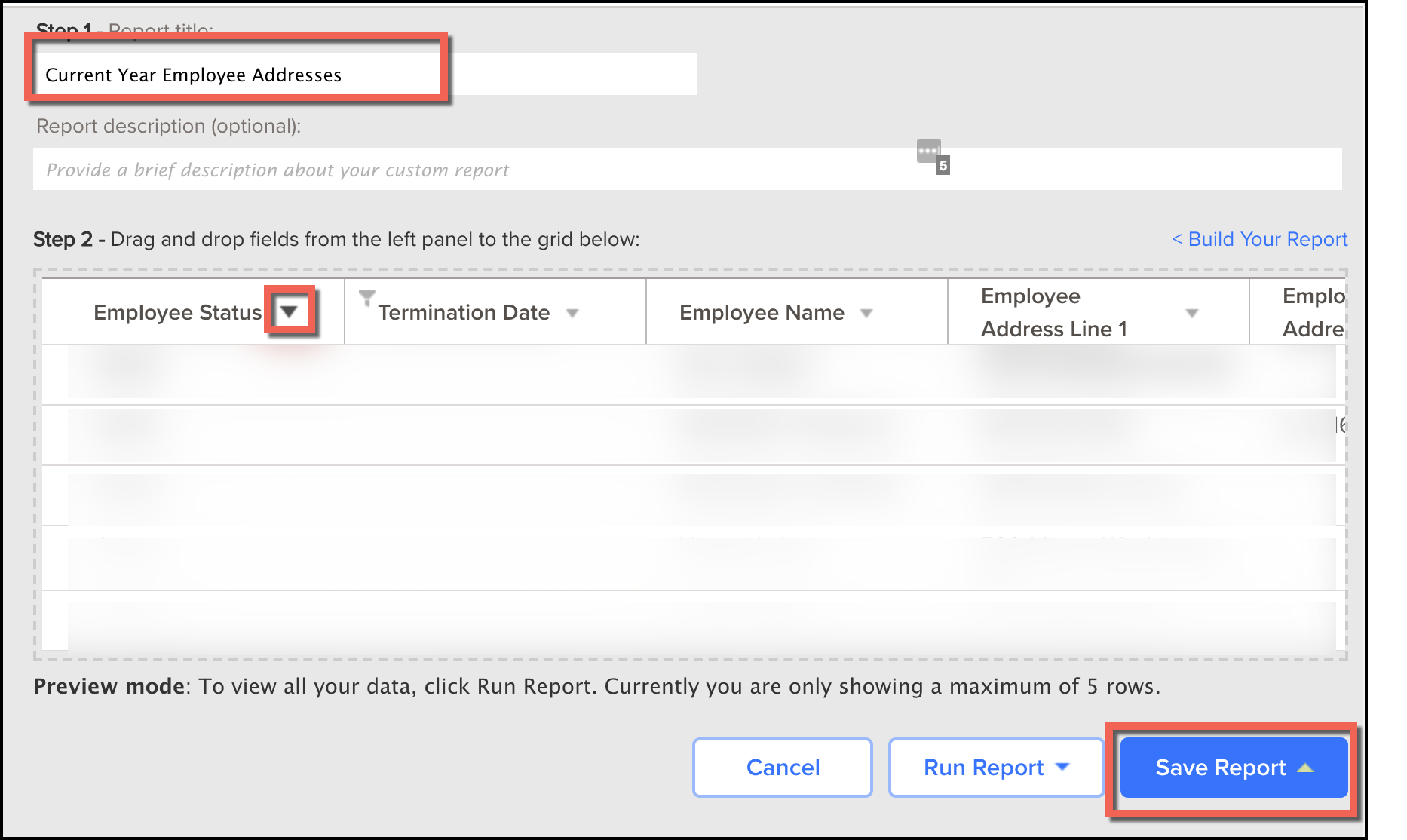Year-End Tip: Confirm Employee Addresses
December 21, 2021 | |
One great tip for year-end is to confirm the employee addresses for your clients. Assuming they will get their W-2 mailed to them, you want to make sure you’ve got it right. I just did this for one of my clients by creating a quick and easy report in Run ADP.
With a quick search, I didn’t find exactly what I was looking for so I decided to make my own custom report. Here are the steps:
- Go to Reports, then All Reports
- Click on “Create New Custom Report”
- Click “Start Report” for Employee or Contractor Profile Data
- Add the following Employee Info fields:
- Then, add “Employee Status” and “Termination Date” as the first 2 fields in the report.
- Click “Filter Your Report” (see image above)
- Filter by “Termination Date“
- Click “Add Filter Conditions”
- Create a filter that says the termination date is “Greater than” the end of last year (12/31/2020). This will show you all employees that were active in the current year. These are the people that will be getting a W-2 from your client.
- Select “Ask for a filter value every time this report is run” so you can save the report for future use.
- Click “Apply Changes” to the Add Filter Conditions screen.
- Click the down arrow next to “Employee Status” so you can sort your employee list between active and inactive employees.
** Tip – You might want to preview and save this report to make sure you like the way it looks. Just click “Run Report” before saving the custom report. - Add a report name “Current Year Employee Addresses“.
- Click “Save Report“.
- Check the status by going back to “Reports“, then “Custom Reports“. You will see your new report saved here. All you have to do is click on it, enter your filter value, then print your report to send to your client each year.
That’s it! This is a quick task you can do to prevent any issues once the W-2’s are mailed out in January.
Share This Article!
Posted in Technology