How to Fix QuickBooks Bank Feeds Not Showing Names
The bank feed is one of the best features of QuickBooks Online. It allows you to cut down on data entry and save a ton of time. That being said, this is one area where I see people making mistakes all of the time. One of the most common mistakes I see with the bank feed is that people are not actually attaching a name (vendor or customer) to transactions. So, how do you fix QuickBooks Bank Feeds not showing names?
Here is the problem: When you start to run reports or search for transactions by a person, you won’t see anything listed. Well, this is because most people don’t understand one important aspect of the bank feed.
I’ll show you how to fix this, but first here is an example of the bank feed.
In the “Description” column, you’ll see the names of the companies associated with the charges. What is important to note is that this is information that QuickBooks Online has stripped from the bank data and has made a pretty name for you. It is NOT the name that will show up in QuickBooks Online.
Instead, the name on the transaction will come from the “Payee” column. QuickBooks Online tries to match up the “Description” field to the “Payee” field when it has the information. But, when it doesn’t, you’ll see the “Payee” field is blank. This means you have to teach QuickBooks Online what to do next.
When the “Payee” field is blank, you need to click on the transaction, so you can see more details about it. From there, you can quickly add the vendor name or add a new vendor if you need to. This is what I have done here for A1 Rental.
Notice that in this transaction detail view, you see an area that says “Bank Detail”. This is actually what is coming from the bank. It is the pre-stripped down information that QuickBooks uses to come up with what they include in the “Description” field.
I’m sure your next question is – Am I going to have to do this for every single new one? The answer is NO. Like I said before, QuickBooks learns from you. Once you save that vendor, then all of the following transactions will have your new vendor listed in the “Payee” field. Here is a screenshot of what this example looks like after I added in A1 Rental.
It took a few seconds to teach QuickBooks Online what to do and now all of those transactions will have the name listed. Trust me, doing this work now will save you a ton of time later when you are reviewing your financials and if you ever have to research a transaction.
Share This Article!
1 Comments
Leave a Comment
You must be logged in to post a comment.
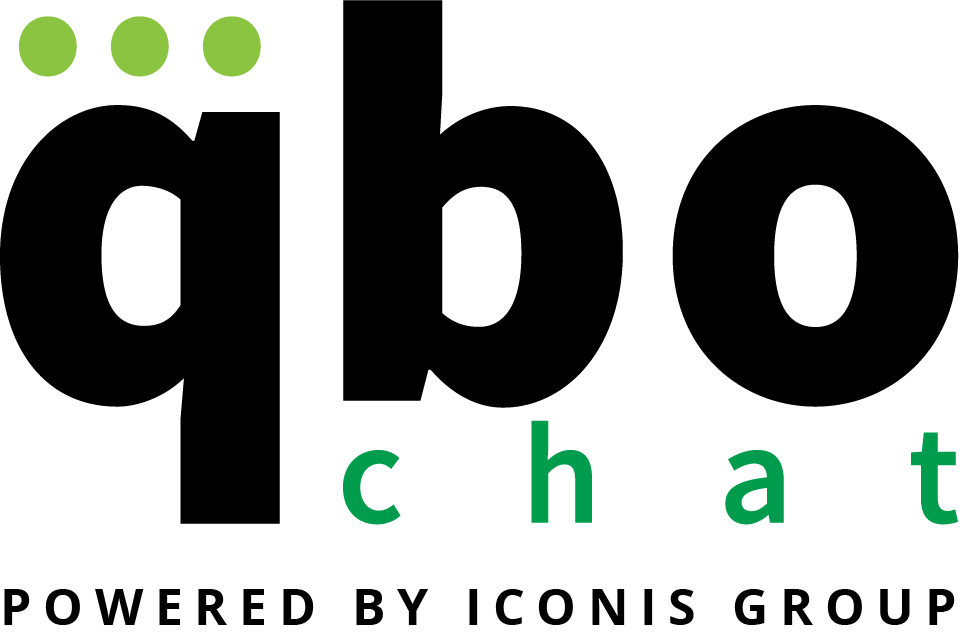

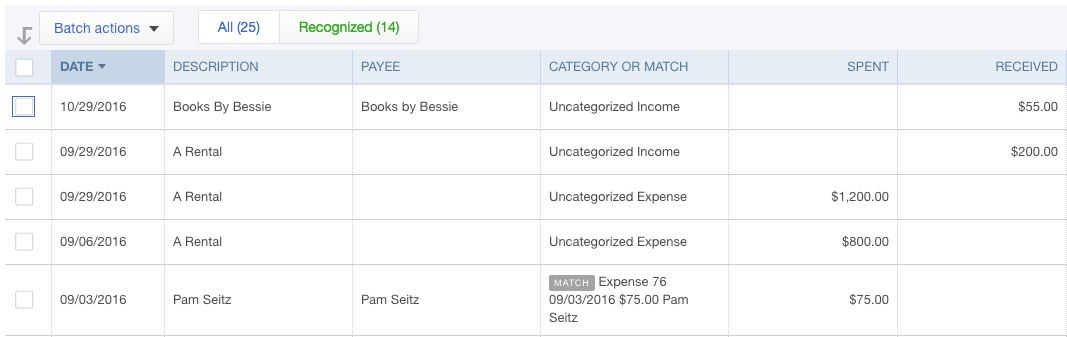
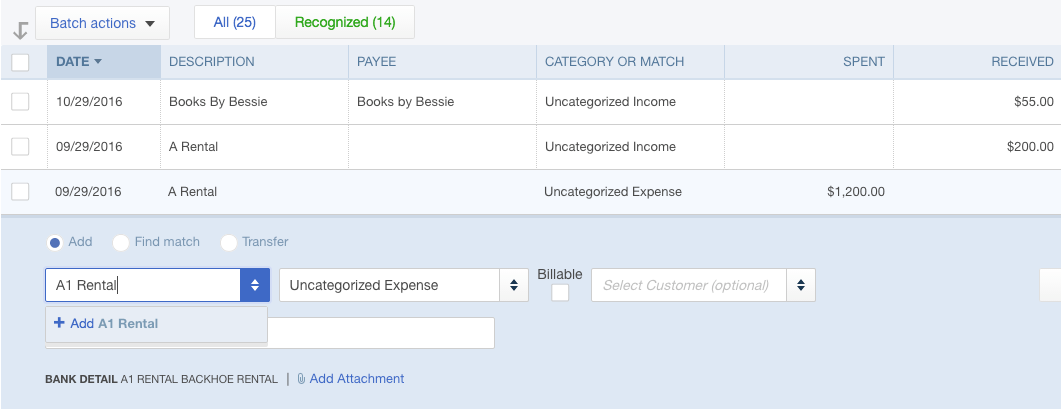
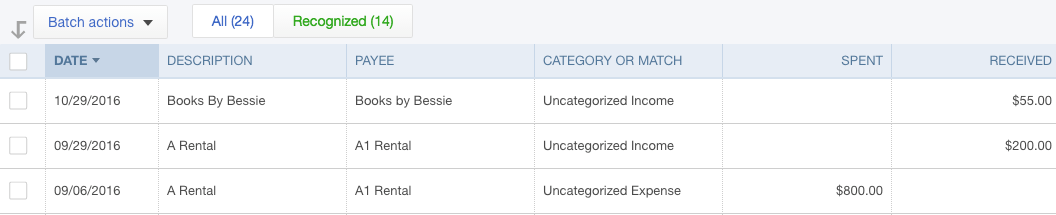
This has worked well for me since I started using QBO 5 years ago but within the past month or two, it seems QBO has stopped trying to recognize the vendor name from the description in the bank download. Has something changed? I have to enter the vendor name for every transaction now unless I create a Rule for that vendor.